How to Create Onboarding Tooltips Without Coding [7 Steps]
Last updated on Thu Feb 20 2025
Onboarding tooltips are like your product’s wingman, guiding users, pointing out key features, and making sure nobody bails because they’re lost. If your SaaS platform doesn’t have tooltips dialed in, you’re leaving money on the table. New users need a smooth ride from sign-up to success, and strategic tooltips get them there faster.
But here's the thing: building tooltips shouldn’t eat up your dev team’s time. Product managers, marketers, and even non-tech folks can create slick, on-brand tooltips without touching a single line of code. No more begging developers for “one more quick tweak.” With no-code platforms like Flook, you’re in full control.
This guide breaks down exactly how to create onboarding tooltips that boost activation rates and keep users hooked. We’ll cover the different methods out there, why strategy matters, and walk you through a simple, no-code process—from planning and placement to user testing.
So if you're ready to level up your onboarding flow and help users crush their first experience with your product, let’s get to it. No fluff, no filler, just actionable steps to get tooltips live faster than you can say “Who needs devs, anyway?”
What are onboarding tooltips?
Onboarding tooltips are those handy little pop-ups that show users what to do and where to click when they first jump into your product. Think of them like a personal tour guide, making sure nobody gets lost or frustrated. Instead of leaving users to figure things out on their own, tooltips point out key features, explain what buttons do, and highlight important workflows.
Good tooltips strike the right balance between helpful and annoying. Too many, and users feel like they’re being micromanaged. Too few, and they might miss essential features that could make or break their experience. The best ones deliver the right info at the right moment, keeping users moving forward without slowing them down.
Tooltips also help cut down support tickets by answering common questions before users even think to ask. Plus, they boost activation rates by guiding people toward those “aha” moments that turn casual sign-ups into loyal customers.
Bottom line: if your SaaS platform doesn’t have well-placed, well-written onboarding tooltips, you're leaving users to wander around blind. And nobody sticks around when they can’t figure out how to get value fast. Tooltips keep users on track, engaged, and coming back for more.
Different methods for creating onboarding tooltips
When it comes to building onboarding tooltips, you’ve got a few solid options. Some require coding skills, others don’t. The right choice depends on your team, timeline, and how much control you need.
1. HTML and JavaScript coding
The old-school method. Developers write custom code using HTML, CSS, and JavaScript to create and style tooltips. This approach gives you full control over design, behavior, and placement. But it’s time-consuming, and any changes mean going back to your dev team. Unless you need something ultra-custom, this method can slow you down.
2. No-code software
For most SaaS teams, no-code platforms are the go-to. With tools like Flook’s browser extension, anyone can create tooltips in minutes. No coding. No waiting on developers. Point, click, and add tooltips directly onto your website or app. Customize colors, timing, and placement without touching a single line of code. Plus, updates happen instantly—no redeploys needed. It’s fast, flexible, and perfect for teams that want to stay agile.
3. Product experience platforms
Platforms like Appcues or Userpilot offer more advanced onboarding features, including tooltips, product tours, and checklists. They’re great for larger teams that need detailed analytics and advanced targeting. But they often come with steeper pricing and a longer learning curve.
Bottom line: If speed and simplicity matter, no-code software like Flook gets tooltips live faster. Coding works if you need something custom, but it takes more time. And for complex onboarding flows, product experience platforms might be worth a look. Choose the method that fits your team’s workflow, then start building tooltips that keep users on track from day one.
The strategy behind onboarding tooltips
Onboarding tooltips are more than quick pop-ups. They guide users toward success, helping them discover features and complete key actions without guesswork. But throwing random tooltips across your product won’t cut it. Strategy matters. Tooltips need to appear at the right time, in the right place, with the right message. Otherwise, they interrupt the experience instead of improving it. Here’s how to make sure your tooltips do their job:
Guide users to “aha” moments: Every SaaS product has features that deliver instant value. Your tooltips should lead users to those moments fast. Highlight essential features, key workflows, and quick wins that hook users from day one.
Keep it contextual: A tooltip should appear when users need it, not before or after. Use event-based triggers to show tips based on specific actions, like clicking a button or landing on a new page. Avoid cluttering the screen with too many tips at once.
Be clear and concise: Short, action-focused messages work best. Skip the fluff and get straight to the point. If users need more info, offer a link to a help article or FAQ.
Use tooltips as part of a flow: Single tooltips are helpful, but combining them into guided flows works even better. Walk users step by step through key processes, like setting up their profile or completing their first task.
Balance automation with user control: Don’t force users to follow every tooltip. Give them the option to skip, dismiss, or revisit tips later. Some users prefer to explore on their own, and that’s fine—tooltips should assist, not annoy.
Test and optimize regularly: User behavior changes, and so should your tooltips. Track engagement rates, gather feedback, and A/B test different messages to see what works best. Always look for ways to make the experience smoother.
How to create onboarding tooltips using no-code software
The best way to create tooltips is to use no-code software, because it allows you to spend more time on product strategy and user testing.
Here are 7 simple steps towards setting up onboarding tooltips.
Step 1. Plan your onboarding tooltips
Before adding tooltips, map out where they should appear and why. Each tooltip should guide users toward an action that leads to success with your product. Identify key areas where users may need clarification or encouragement, such as buttons, forms, or new features. Avoid overwhelming users with too many tooltips—focus on the essential ones that drive engagement.
Consider the user’s journey and place tooltips where they naturally encounter challenges or questions. Highlight features that deliver quick wins, like setting up a profile or using a core tool. Timing is crucial: tooltips should appear when users need them most, not before or after.
Keep your tooltips short, clear, and actionable. Use language that aligns with your brand voice, and make sure the design fits seamlessly with your interface. Avoid jargon and provide concise explanations that help users move forward without confusion.
Step 2. Add your first tooltip
To add your first tooltip using Flook, start by installing the Chrome extension and adding the script to your app’s header tag. Once set up, navigate to your website or app and open the Chrome extension.
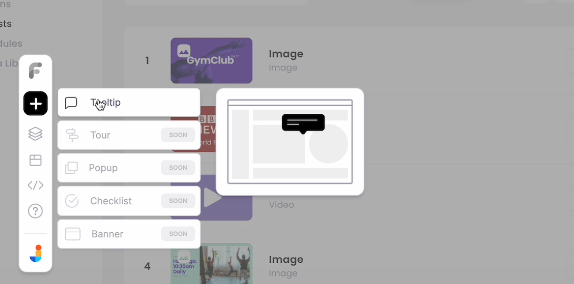
Click Add Tooltip and select the element you want to attach the tooltip to. For example, if you’re adding a tooltip to a button labeled “Preview Playlist,” click the button to anchor the tooltip. Adjust the tooltip’s position manually so it appears above the button without blocking nearby elements. Turn off the launcher icon if it's unnecessary, as tooltips for buttons typically don’t need extra indicators.
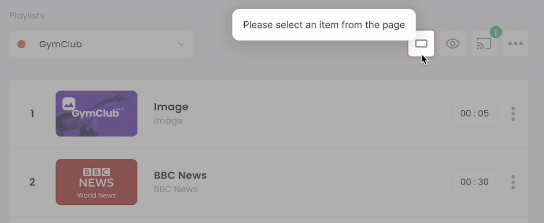
Step 3. Edit the tooltip's text
Clear, concise content is key. The tooltip should explain the button’s purpose in a single sentence, like “Preview your playlist in a different orientation.” Use straightforward language and maintain a helpful, friendly tone. Avoid long-winded descriptions—users need quick, actionable information.
With Flook, editing text is simple. Select the tooltip and type directly into the text box within the Chrome extension. Review your copy to ensure it aligns with your brand’s voice and enhances the user experience.
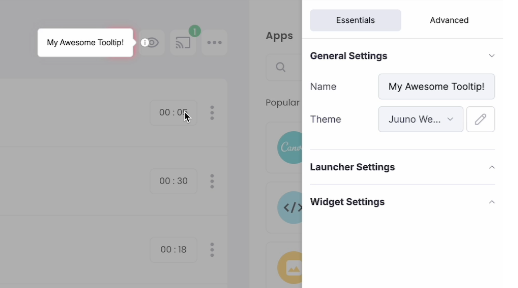
Step 4. Choose the color scheme
Your tooltip’s design should match your product’s aesthetic. With Flook, you can create and apply custom themes for a consistent look. Choose colors that contrast well with the background, ensuring readability. For example, if your app uses a dark theme, select white text on a dark gray tooltip. Rounded corners and subtle shadows create a modern, polished appearance.
In the Chrome extension’s settings, select the appropriate theme for your tooltip. If your app uses multiple color schemes, apply the correct one to maintain consistency across different sections.
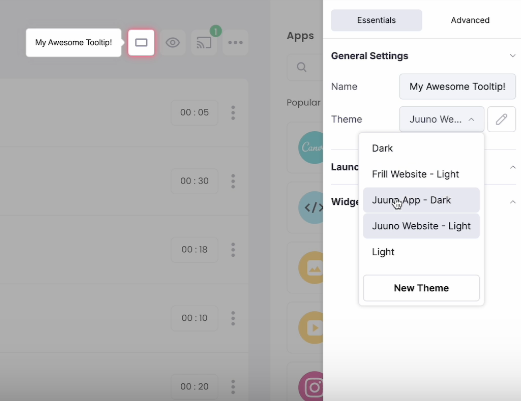
Step 5. Adjust the placement and timing as needed
Placement and timing can make or break a tooltip’s effectiveness. Position the tooltip close to the element it describes without covering critical information. Use manual positioning to fine-tune its location, ensuring it doesn’t overlap with nearby text or buttons.
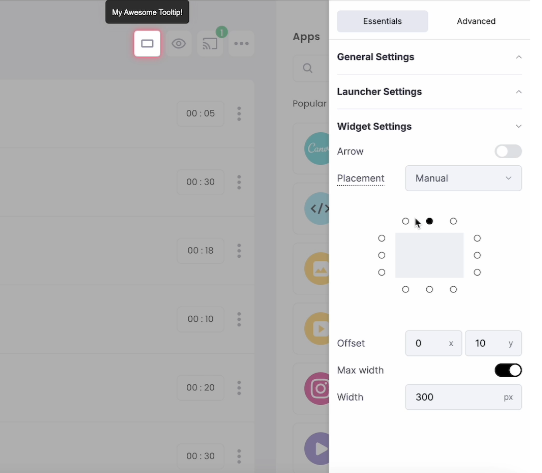
Adjust the tooltip’s offset to align it perfectly. For example, lowering the tooltip by five pixels might make it feel more natural. Decide whether to include an arrow pointing to the element—it helps users associate the tooltip with the correct feature.
Timing matters, too. Set the tooltip to appear instantly when users hover, click, or focus on the element. For persistent tooltips, keep them visible until the user dismisses them or clicks away. Avoid tooltips that linger too long or disappear too quickly, as both can frustrate users.
Step 6. Repeat steps 2 through 5 for all onboarding tooltips
Consistency is key when adding multiple tooltips. Each one should follow the same design and tone, creating a cohesive user experience. Use Flook’s duplication feature to speed up the process—copy an existing tooltip, then adjust the text and position for the new element.
Group related tooltips into onboarding flows, guiding users through key tasks step by step. For example, a series of tooltips might help users create a playlist, customize its settings, and share it with others. Ensure the sequence feels logical and intuitive.
Step 7. Conduct user testing and adjust where needed
Once your tooltips are live, test them with real users to see how they perform. Gather feedback on clarity, timing, and placement. Are users finding the information helpful? Are tooltips appearing at the right moments? Watch for signs of frustration, like users closing tooltips immediately or ignoring them altogether.
Use analytics tools to track engagement and identify tooltips that need improvement. Low interaction rates may indicate that a tooltip appears too early, contains irrelevant information, or overlaps with other content. Make adjustments based on user behavior, ensuring each tooltip provides value without disrupting the experience.
Continuous testing and optimization ensure your onboarding tooltips stay effective as your product evolves. By guiding users through key actions and helping them achieve quick wins, you’ll boost engagement, reduce churn, and create a more intuitive experience.
Common mistakes to avoid when creating onboarding tooltips
Even the best tooltips can flop if they’re poorly executed. Avoid these common mistakes to keep your onboarding experience smooth and engaging:
Overloading users with too many tooltips: Nobody wants a screen full of pop-ups. Use only essential tooltips that guide users toward key actions. Too many tips overwhelm users, disrupt their flow, and lead to frustration. Space out your tooltips and limit them to moments when users need guidance.
Using vague or confusing language: Be clear, concise, and action-oriented. Avoid jargon, overly technical terms, or cryptic messages. Tooltips should tell users exactly what to do in as few words as possible while still providing enough context to be helpful. Use a friendly and approachable tone that aligns with your brand’s voice.
Poor placement and timing: Misplaced tooltips frustrate users and cause confusion. Ensure they appear near the element they’re explaining without covering important content or interfering with user actions. Timing is critical—show tips at the moment users need them, not before or after. Consider delays or triggers that align with user interactions.
Neglecting mobile users: Tooltips should be responsive and easy to dismiss on mobile devices. Avoid designs that block essential touch targets, overlap key content, or take up too much space on smaller screens. Test tooltips across different devices to ensure a seamless experience.
Ignoring user feedback: Collect feedback to see if tooltips are helpful, clear, and engaging. Use analytics to monitor engagement and track user behavior. Identify tooltips that users frequently close or ignore and adjust content, placement, and timing as needed. Continuous feedback loops help refine the experience.
Skipping accessibility best practices: Ensure tooltips are accessible to all users, including those with disabilities. Make sure they work with screen readers, support keyboard navigation, and provide clear, concise descriptions. Accessibility isn’t optional—it’s essential for creating an inclusive product.
Failing to provide an easy dismiss option: Users should have full control over tooltips. Always include a clear and easy way to dismiss tooltips to prevent frustration. Persistent tooltips that can’t be closed disrupt the user experience and may lead users to ignore future tips.
Using tooltips as a band-aid for poor UI design: Tooltips should enhance a well-designed interface, not compensate for confusing layouts or unclear functionality. If you rely on tooltips to explain basic features, it may be time to revisit your UI design.
How to measure the success of your onboarding
The onboarding process is so crucial, you don't want to just set it and forget it. You need to pay attention to whether or not it's working.
Here are some ways to measure the impact of your onboarding tooltips, no matter how much time or money you have to devote to it.
Simple methods
User testing is a quick way to see if your onboarding tooltips are hitting the mark. Watch real users interact with your product to spot friction points. Also, tap into anecdotal feedback from top-tier customers—if your VIPs love the onboarding flow, you're on the right track. But don’t stop there. Prioritize quantitative feedback from your highest-value customer accounts to get actionable insights that matter.
Advanced methods
For deeper analysis, track key performance indicators (KPIs) like activation rates, feature adoption, and user retention. Use analytics tools to monitor how often users engage with tooltips and whether they complete key workflows. Check drop-off rates during onboarding flows—if users bail halfway, your tooltips might need tweaking. A/B test different versions of tooltips to see which drive better results. Combine quantitative data with qualitative insights from support tickets and user surveys to continuously refine your onboarding experience. Nail these metrics, and you’ll know your tooltips are doing their job: turning curious sign-ups into loyal power users.
Looking for an easy way to manage tooltips, onboarding tours, pop-ups, and banners? Check out Flook, a simple and affordable user experience platform.